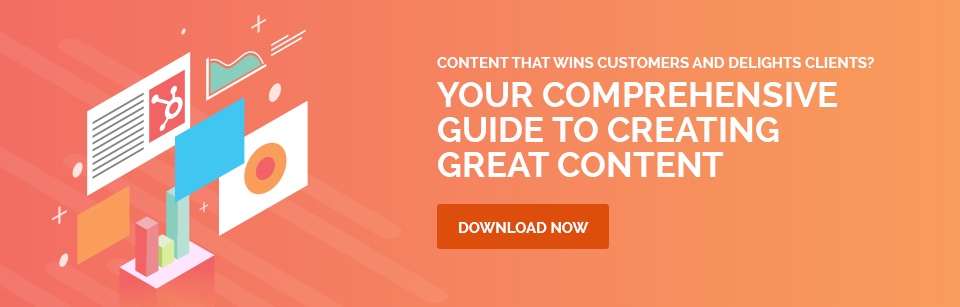In January 2011, the number of UK based LinkedIn members hovered around the 5 million mark. Just 3 years and 2 months later they have tripled that number, announcing breaking the 15 million UK member mark last week.
Josh Graff, Head of LinkedIn Marketing Solutions across Europe has stated: “People think of LinkedIn just as a place to secure a new job. But six times more impressions flow from people seeking information about companies than those specifically looking for a new job.”
This is a compelling reason for B2B marketers to consider LinkedIn as a primary social media platform.
Why LinkedIn is Best for B2B Marketers
If we think about the core Social Media Marketing platforms, the unique selling point of LinkedIn is business orientation. On Facebook, Twitter and Instagram you can often be conflicted about your sharing and posting behaviour if you use the platforms on both a ‘personal’ and ‘professional’ level. Prospective buyers aren’t necessarily interested in your Mum’s sister’s niece’s 21st birthday party photos shared on Facebook.
LinkedIn’s motivation to connect lies in the ability to evaluate your experience, see who you have done business with and establish whether you are qualified to resolve the issues they are facing.
With this level of growth you can be sure that competition to be ‘found’ is starting to rise and more and more people are using LinkedIn to generate leads. This is precisely why it is important to have a well-constructed, optimised LinkedIn profile that highlights your strengths and expertise and stands out from the masses. I've compiled some ways to help you do that.
Quick Hacks to Building a Fantastic LinkedIn Profile
Load a Professional Profile Picture
Let’s face it. First impressions count and that very often extends to your appearance. LinkedIn profiles with a profile picture are 7 times more likely to be viewed than those with default avatars. Include a recent, professional photo (no room for duck-face selfies here) to ‘humanise’ your profile.
State Your Name
Use your real name – or how you are known professionally – in order to be found. LinkedIn does provide for former names, which is helpful when married. You are able to update to your new surname but still show your maiden name for those who knew you while unmarried.
Claim Your Custom / Vanity URL
A default LinkedIn URL (http://www.linkedin.com/pub/jon-doe/a/10/321) is rather clumsy and cumbersome to share on other media. Many people aren’t even aware that you are able to claim a vanity URL, which is better optimised for sharing and being ‘found’, but it’s very simple to do.
How to Claim Your Vanity LinkedIn URL
- Hover over Profile at the top of your LinkedIn homepage and select Edit Profile
- Click Edit next to the URL under your profile photo
- In the Your public profile URL box in the bottom right, click Customise your public profile URL
- Type the last part of your new custom URL in the text box
- Click Set Custom URL
- All done!
A Few Pointers Though:
- Your custom URL can have between 5 - 30 letters or numbers. You aren’t allowed to use spaces, symbols or special characters.
- You’re only allowed to change your URL 3 times in 6 months. If you've already done this, you'll have to wait 6 months before you can change it again.
- Some URLs may be unavailable. If a member uses a URL and then changes it, the URL they first chose will be unavailable for use by another member for several months. LinkedIn aren’t able to make these URLs available upon request. If the URL you want isn't available you’ll have to use an alternative URL. A good tip here would be to include your location next to your name, as it would help search results.
Include an Enticing Headline
If you don’t manually customise your headline, LinkedIn will automatically populate with your job title and company name. That’s fine if your role is quite self-explanatory but you can make this more impactful with just a bit more detail. Your headline is included in search results along with your name, profile picture and location, so it’s a pretty powerful little field. Craft a headline that encourages prospective visitors to click through to learn more about you.
Consider answering these questions when developing a great LinkedIn headline:
- What value you provide? What problem do you solve?
- For whom? Who is your target audience?
- How you do it differently? What is your unique selling point.
You only have 120 characters (including spaces) though so be sure to make them count!
Write a Stunning Summary
Consider your summary as your LinkedIn profile sweet spot. You have a lot more room (up to 2,000 characters, in fact) to elaborate on that awesome headline you just created. This is the place to be creative, describe who you are and what you're passionate about. Let your personality shine through, while highlighting your key accomplishments and specialities. Some of the best LinkedIn profile summaries include strong calls-to-action, whether it is to connect via the platform or email directly.
Tip: Write your summary in a text document before pasting it into your LinkedIn profile. This way you can refine and tweak your copy and check your spelling and grammar before taking it live.
Leverage Rich-Media Links
In 2013 LinkedIn rolled out an ability to enhance your profile with rich-media links and attachments. This was a significant move as it essentially gives members the ability to showcase their entire portfolio of certifications, awards, projects and media within their profile. Also, as we are aware, visual cues generally garner more interest than plain text, thus making profiles more appealing and engaging beyond the simple 'connect'.
Rich media formats supported include video, audio, images and presentations. You must use a compatible file type or content provider for best results.
You are able to add media samples to the Summary, Education and Experience sections on your profile. Here's how:
1. Move your cursor over Profile at the top of your homepage and select Edit Profile.
2. Scroll down to the section you want to add a sample to and move your cursor over the add media icon (looks like a square with a plus sign).
3. Select Upload File if you'd like to display a sample on your profile or select Add Link if you want to link to content that exists on another web site.
- If you chose to add a link, type or paste the link to your content into the Add a Link field.
- If you chose to Upload a File, simply browse to the content on your computer. A picture of your content will display with pre-filled Title and Description fields.
Note: This process may take several seconds. You can edit the content in uploaded files.
4. Click Save.
5. Awesome! You've created an enticing LinkedIn profile!
Write Long Form Content
Previously this ability was reserved for high-profile influencers such as Richard Branson, Barack Obama, Arianna Huffington and the like. The average Influencer post drives more than 31,000 views and receives more than 250 likes and 80 comments.
“One of our big, strategic bets for the company is for LinkedIn to become the definitive, professional publishing platform,” says Ryan Roslansky, Head of Content Products at LinkedIn. “We do this because we want LinkedIn to be the place where members can become productive, successful professionals – not just when you’re trying to find a job, or search for another person.”
In February 2014, LinkedIn announced the start of their rollout to allow all members to contribute to long form content on the platform. This is akin to blogging and while the 'average Joe' publisher may not gain the influencer level reach at first, it still holds massive potential to contributing members. Considering your posts are public and LinkedIn hold the right to distribute and annotate your content, this means your articles will appear in homepage feeds of your network and people who aren’t in your network will be able to follow your blog if they choose.
While the February update was initially reserved for a select 25,000 members, LinkedIn have explained that within a few months all members will be free to publish. If your account has been enabled, you’ll find a small pencil in your status update box. Click this to go to the full posting form. You'll be able to draft your post and upload images too.
Do you think you're using LinkedIn effectively for business opportunities? Do you think these enhanced features and functionality will boost its standing as the social platform of choice for B2Bs? Share your thoughts in the comments.